In 2015, Google launched its monitoring tool called Postmaster Tools and allowed advertisers to track the reputation of their domains and IPs It's a revolution for an ESP (Email Service Provider) accustomed to revealing nothing... Bravo Google!
In 2024, Google did it again and announced, a few weeks ago, a version 2 of its tool! At the end of this article, I propose a review of this new toy 🙂
Introduction to Gmail deliverability
When I started dealing with deliverability issues (around 2009), Gmail was known as a real black box. It's very complicated to get information on the reputation level of an IP and/or subdomain/domain. You had to carry out a lot of tests and assume you'd found the solution to the problem.
A few years later, Google decided to open up and make available a comprehensive tool that will enable advertisers (or routers) to obtain information about their reputation (domain/ip), and thus improve their email deliverability. Just goes to show that anything is possible in life!
How do I set up Google Postmaster Tools?
The tool, although accessible to all, must be configured before being used... and yes, not everyone can access everyone else's data 😉 It's based on the domain or sub-domain. Note that if you set up the tool for one domain and that domain has several sub-domains, the data in the tool will be aggregated.
Before creating your access, you'll need to ensure that your domain or sub-domain has SPF and DKIM authentication set up (to meet Google's new requirements). Otherwise, you won't have any data in the tool (especially if DKIM isn't set up correctly).
Parameters can be set in one of two ways: creating access or sharing read-only access.
1. Creating access
Access to the tool is via the domain name to be monitored via the following url: https://postmaster.google.com/managedomains
Step 1 Log in with your Gmail address and add the domain name to be monitored.
Step 2 Set up a TXT or CNAME record for your domain/subdomain.
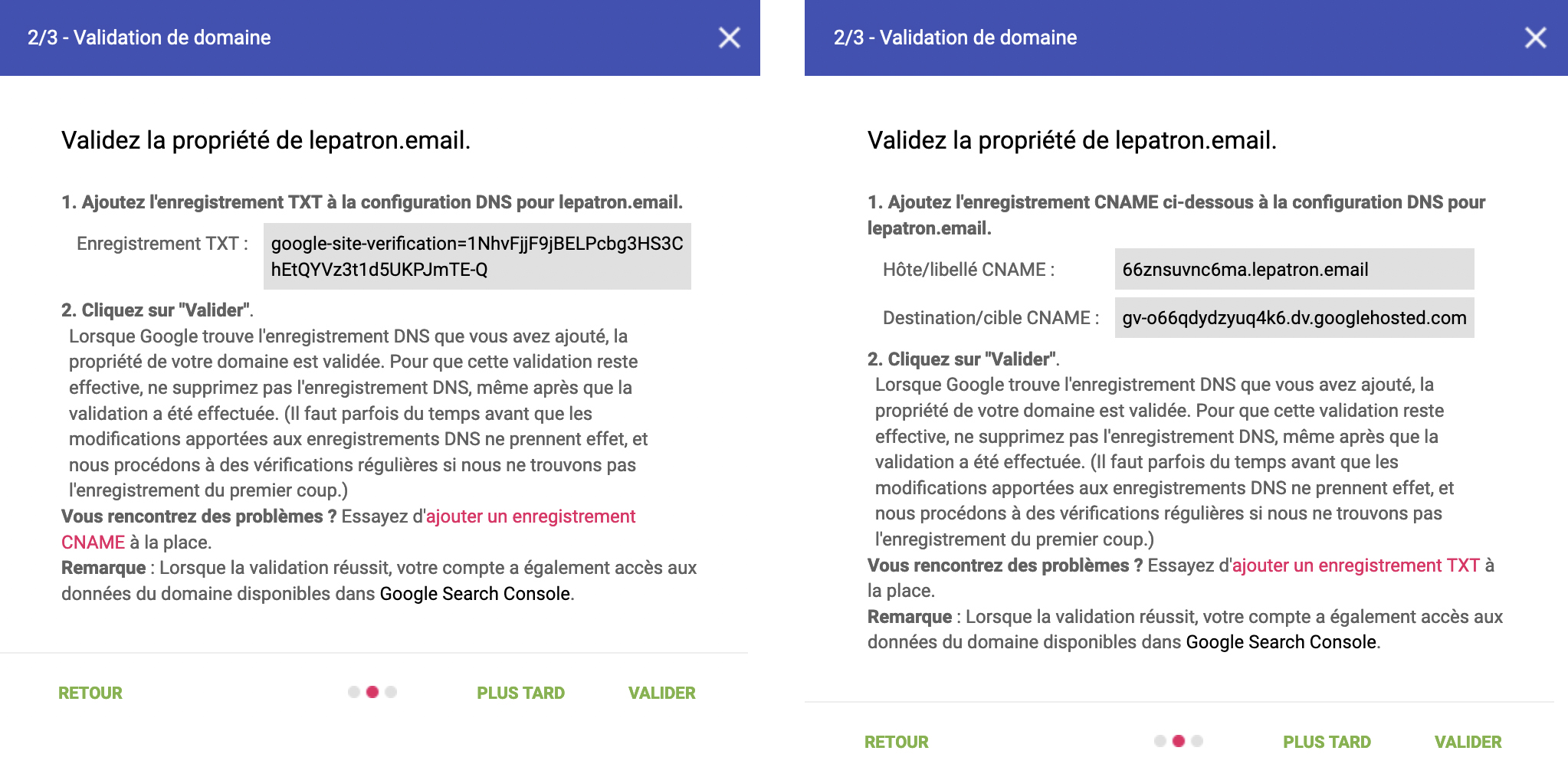
Step 3 Validate settings and access dashboards.
2. Share read access
You can also share access with a third party, but you'll need administrator access (see above). On the other hand, the person to whom you give access will need to have either a Gmail email address, or a pro email address (Google Workspace) to access the tool.
Tip: If you have several sub-domains to register, start by setting up the organizational domain first. You can then add your sub-domains without having to go through this setup stage.
Everything to monitor your reputation
There's only one thing we can say... Google has thought its tool through! You'll find everything you need to monitor your reputation:
Spamming rate
This dashboard will show you the complaint rates measured per day for your domain.
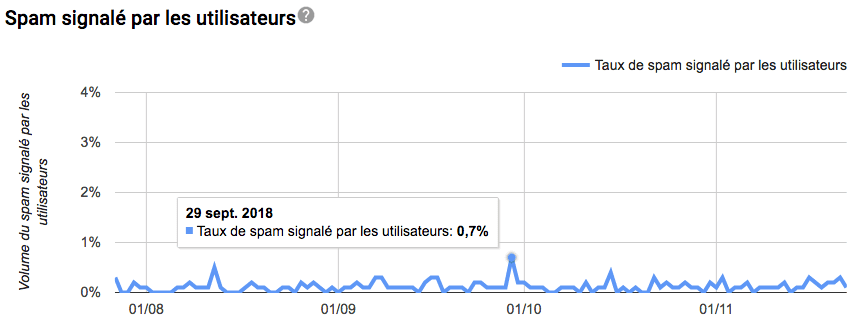
IP Address Reputation
This dashboard will give you an accurate view of the reputation level of each IP. The details will be available below when you click on a color.
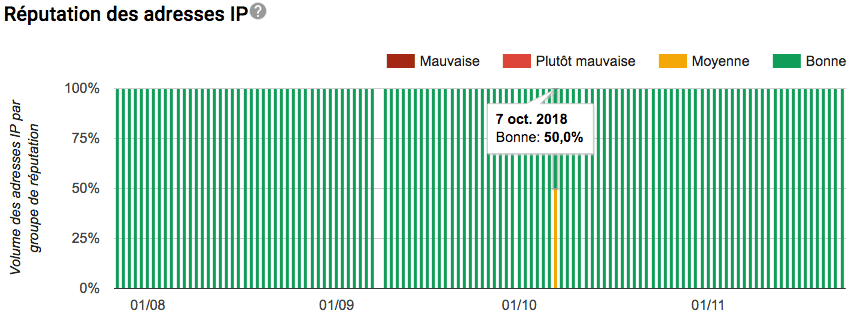
Domain reputation
This dashboard will give you a precise view of the subdomain.
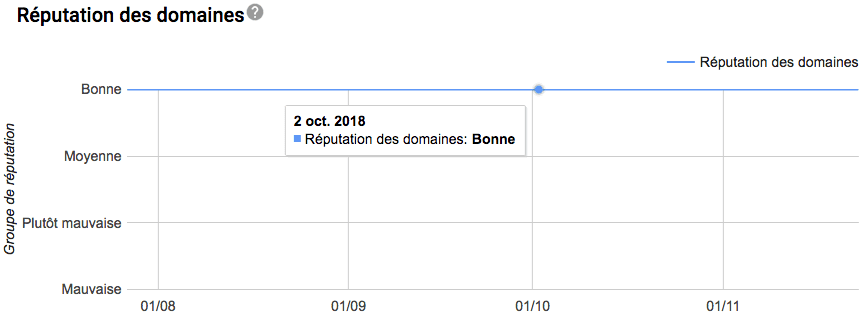
Feedback loop
If you've set up the Gmail feedback loop, you'll have access to this table, which shows your complaint rates by marker (one marker corresponds to one campaign).
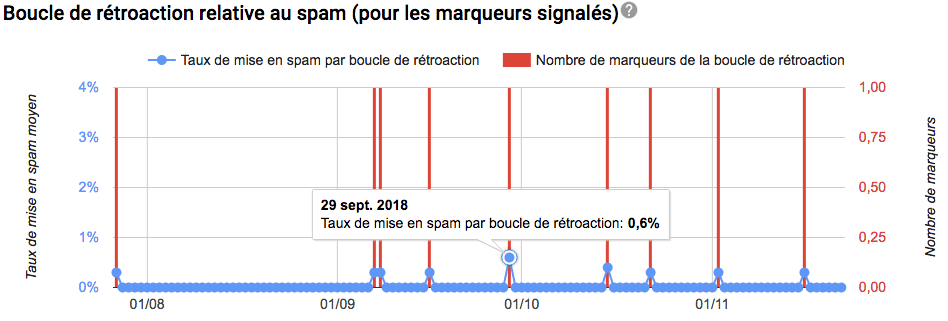 Authentication
Authentication
This dashboard will show you the success rates for email authentication (SPF, DKIM & DMARC).
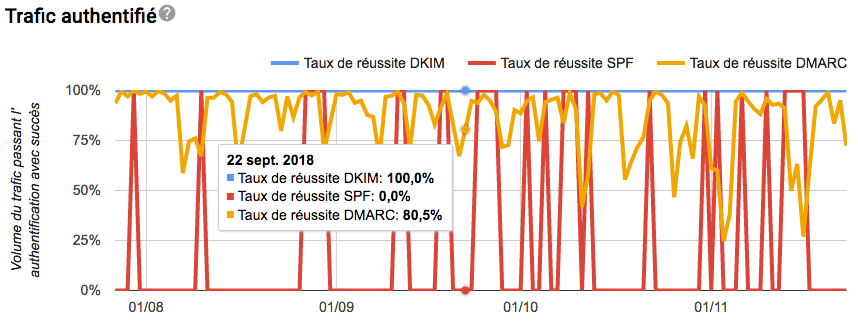
Encryption
This dashboard will tell you whether incoming and outgoing traffic is encrypted (handy if you or your router have set the TLS standard on your mailings). If you don't send e-mail via Gmail, the "outgoing TLS rate" is of no interest to you.
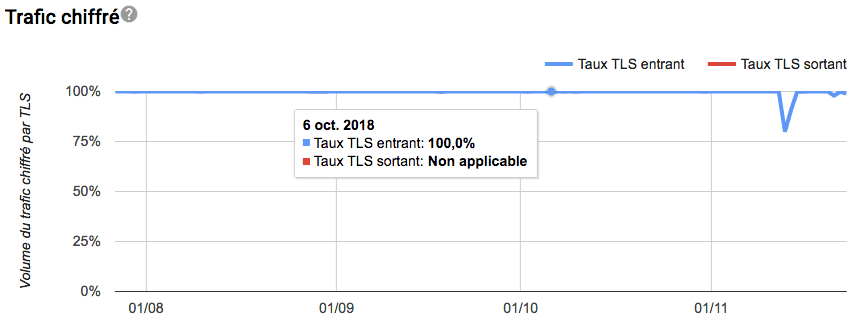
Distribution errors
This dashboard displays the daily error rates recorded on Gmail. It's particularly useful when you're in the warm-up phase and have a few problems with Gmail. If you click on one of the dots, the reason for the rejection rate (maximum frequency exceeded, rejection due to complaints, etc.) is displayed below.
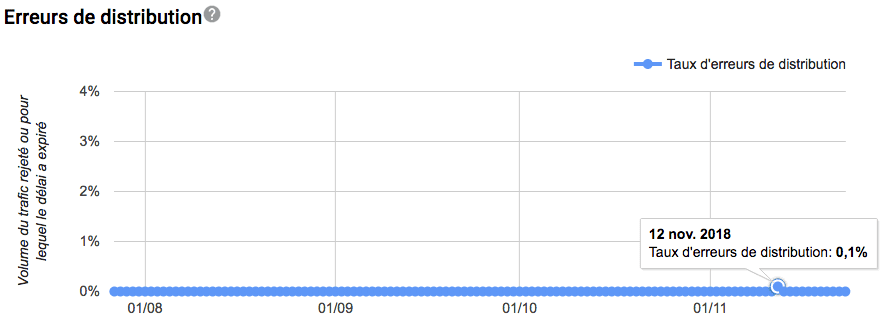
Note that you can filter each dashboard on a history ranging from 7 to 120 days.
How do I use Google Postmaster Tools and what are the results?
You have a reputation issues on Gmail ? You start with a new IP/subdomain configuration and Gmail represents more than 30% of your database? Just out of curiosity know what your reputation level is on Gmail ? If you feel concerned by one of these 3 questions, the rest of this article will interest you.
1. The problem of reputation
The main interest of this tool (let's face it) is to see your level of reputation on Gmail. And when it's bad, the dashboards tell you what's going wrong (bad reputation of the IP and/or subdomain) and how to remedy the situation (restriction of targeting and therefore volumes).
Here's an example of the effectiveness of an adapted action plan on Gmail addresses to restore the IP's reputation in just a few weeks:
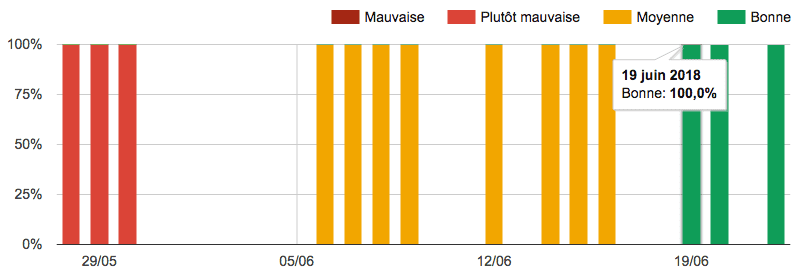
2. The warm-up phase
You've decided to change your router and therefore your sending infrastructure (new IP, new sub-domain). Before switching all your mailings to your new router, you'll need to "warm up" your new configuration. And if Gmail is one of your TOP3 ISPs/WEBMAILS, the "Spam Rate", "IP Reputation", "Domain Reputation" and "Delivery Errors" dashboards should be monitored daily. And in the event of an impact, you can adapt your reputation enhancement plan to avoid totally burning out your new configuration.
3. Simply monitor your reputation
There's a saying that goes "prevention is better than cure"... Don't wait until you have a problem to start monitoring your reputation. At the very least, try to consult these pages once a week, or as soon as a "strategic" or "high-risk" campaign is sent out, to measure the impact (and adjust if necessary).
Please note that it is not currently possible to export data from the tool or create automated alerts in the event of loss of reputation. You'll have to opt for manual monitoring.
Maj 26/04/2024: Google Postmaster Tools v2 has arrived!
For several weeks now, Google has been releasing a new version (the first version is still accessible) of its reputation tracking tool. It can be accessed via the first tool or directly via this URL : https://postmaster.google.com/v2/

What does the new version of Google Postmaster Tools look like?
From the announcement of new Google / Yahoo requirements at the end of 2023With this new version of the tool, Google has decided to help advertisers gain a precise view of their compliance with these new requirements. The only drawback is that 2 obligations are not yet visible, but should be very soon. one-click unsubscribe and respect for unsubscribers.
Important note The alert given on compliance status does not necessarily apply to the chosen domain/sub-domain. You'll need to investigate whether the organization domain or one of its sub-domains is affected!
What does the new version of Google Postmaster Tools offer?
This new Google Postmaster Tools update gives you your compliance status for each of the following items:
- SPF and DKIM authentication Checks whether SPF and DKIM are present on your domain.
- From" header correspondence Checks that SPF or DKIM is aligned with your sender domain.
- DMARC authentication Checks whether DMARC is present on your sender domain.
- Encryption Checks whether your emails are encrypted with TLS.
- Rate of spam reported by users Checks that your domains do not exceed the 0.3% complaint limit.
- DNS records Checks the configuration of your sender domain (A/PTR).
- Unsubscribe in one click Checks that your List-Unsubscribe mechanism is 1-click.
- Respect unsubscribers Checks that you've honored your unsubscribe promise.
Be aware that Google is already starting to warn you if you're not compliant! It's up to you to quickly rectify your shortcomings before the sanctions kick in on June 1, 2024, to avoid any delivery problems to these 2 ESPs (Email Service Providers).
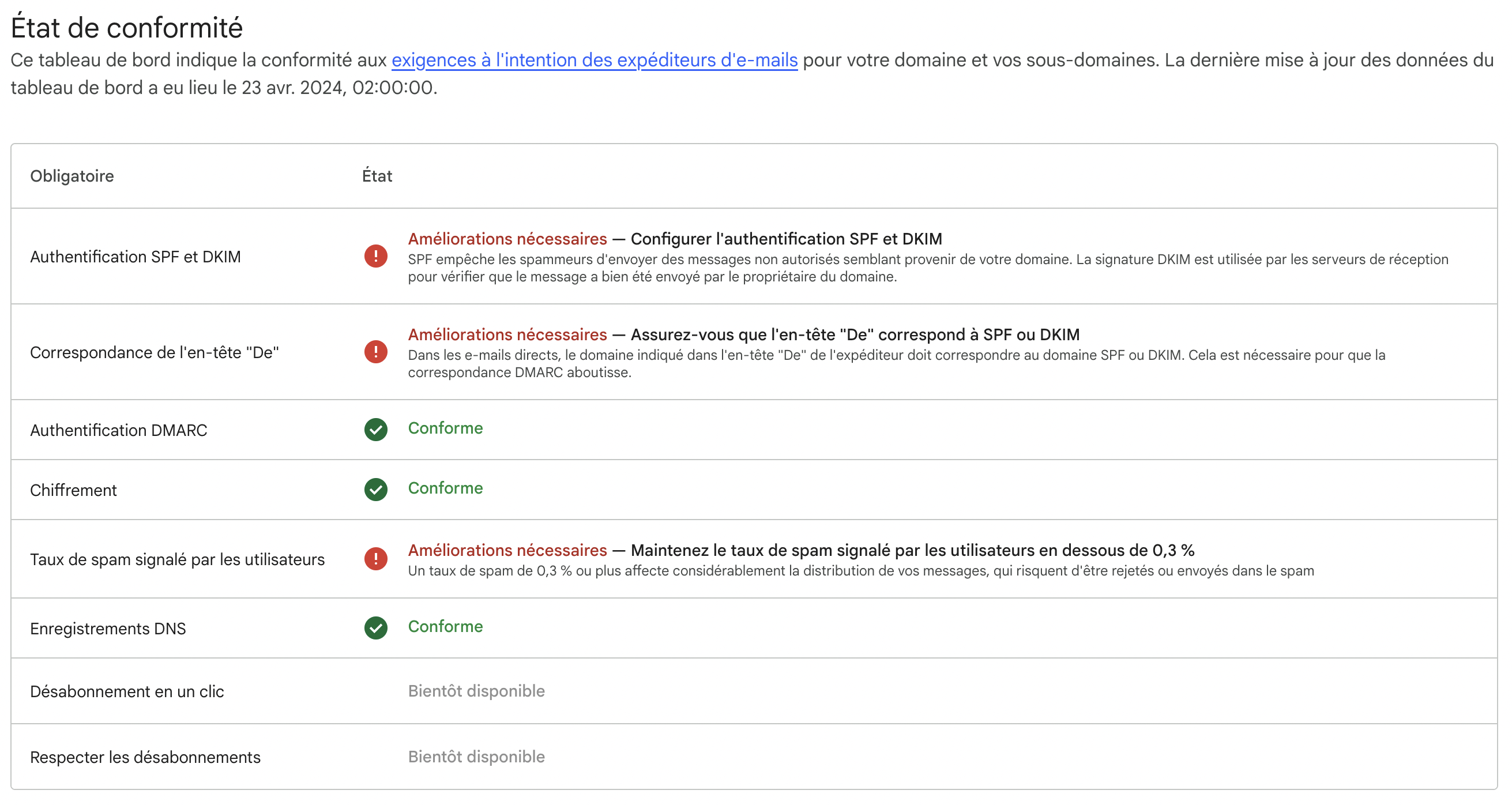
Maj 26/06/2024 : One-click Unsubscribe check!
On the night of June 24-25 (French time), Google finally upgraded its compliance tool and began checking the "One-click Unsubscribe" compliance status.
What is One-click Unsubscribe?
As the name suggests, the aim of one-click unsubscribe is to enable any Gmail user to unsubscribe from a mailing with just one click!
How do I implement One-click Unsubscribe?
In its documentation, Gmail stipulates what you need to set up to manage one-click unsubscribing. If you use a professional router (Actito, Brevo, Selligent, SFMC, Splio, etc.), they'll set it up for you (unless they let you set it up yourself, which is rare). Otherwise, if you're your own router, you'll have to set it up yourself.
To do this, you'll need to add the following tags and values to your email headers (taking care to personalize the List-Unsubscribe url with your own unsubscribe url):
- List-Unsubscribe-Post: List-Unsubscribe=One-Click
- List-Unsubscribe :
When a recipient unsubscribes with one click, the advertiser will receive the following POST request:
"POST /unsubscribe/example HTTP/1.1
Host: solarmora.com
Content-Type: application/x-www-form-urlencoded
Content-Length: 26
List-Unsubscribe=One-Click"
If you would like more information on this subject, please visit the RFC 8058 dedicated to this function.
Conclusion
With this new frame, Google offers a wide panel to any advertiser wishing to monitor its reputation and compliance status at Gmail. As an added bonus, Google will tell you which points need to be corrected - nice touch after all, don't you think? 😉
If you're experiencing difficulties with Gmail and need support, please contact us at contact usWe're always here to listen and help 😉
Need help to improve your email deliverability practices?
Do not hesitate to call upon our experts in deliverability in order to realize deliverability audits, monitor it or train your team on deliverability.
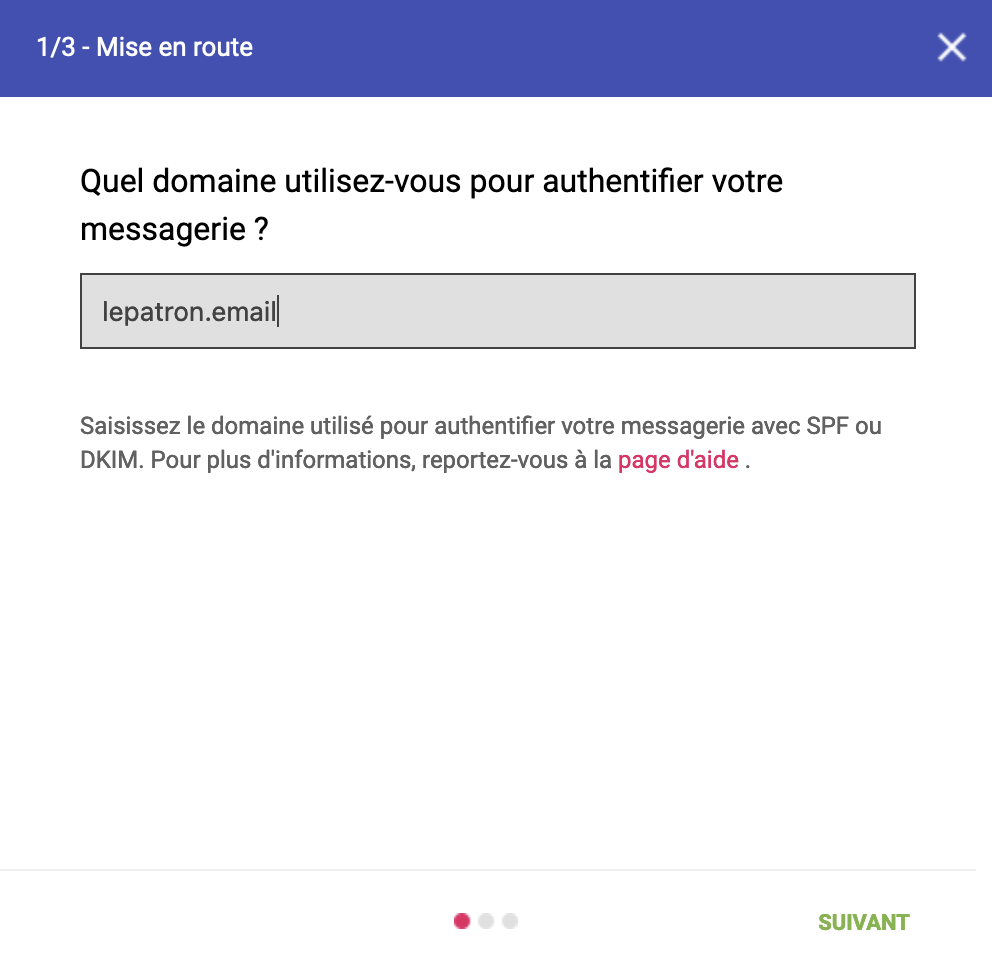
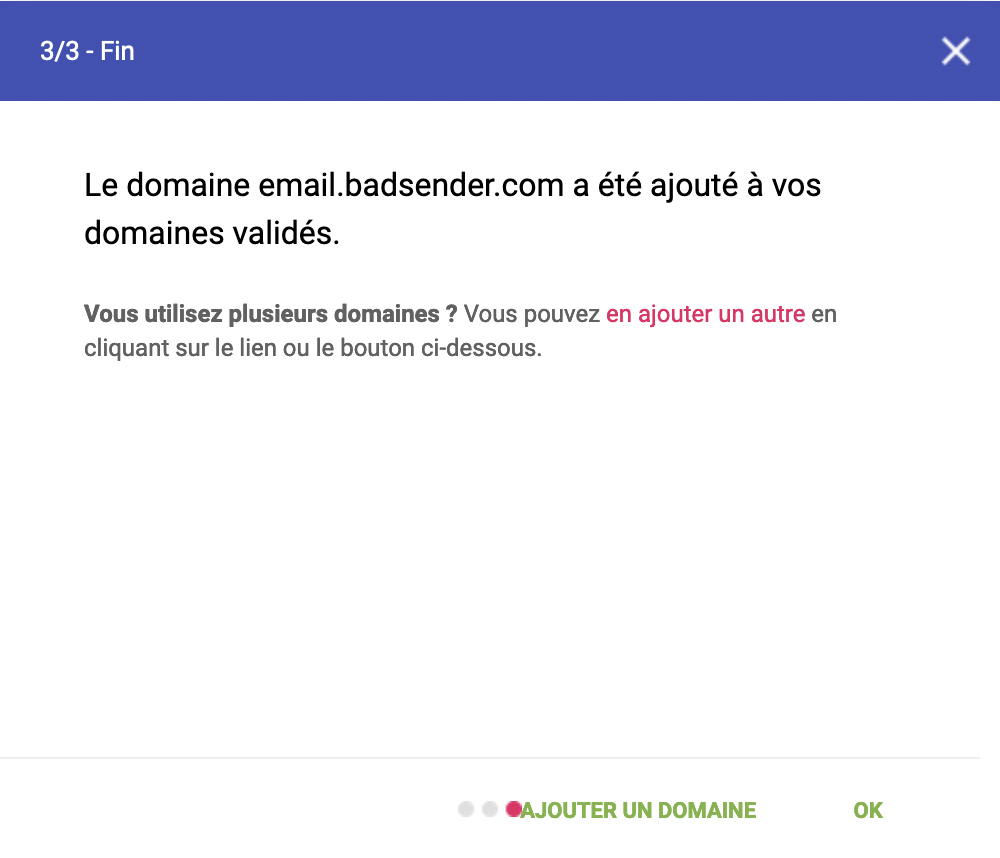
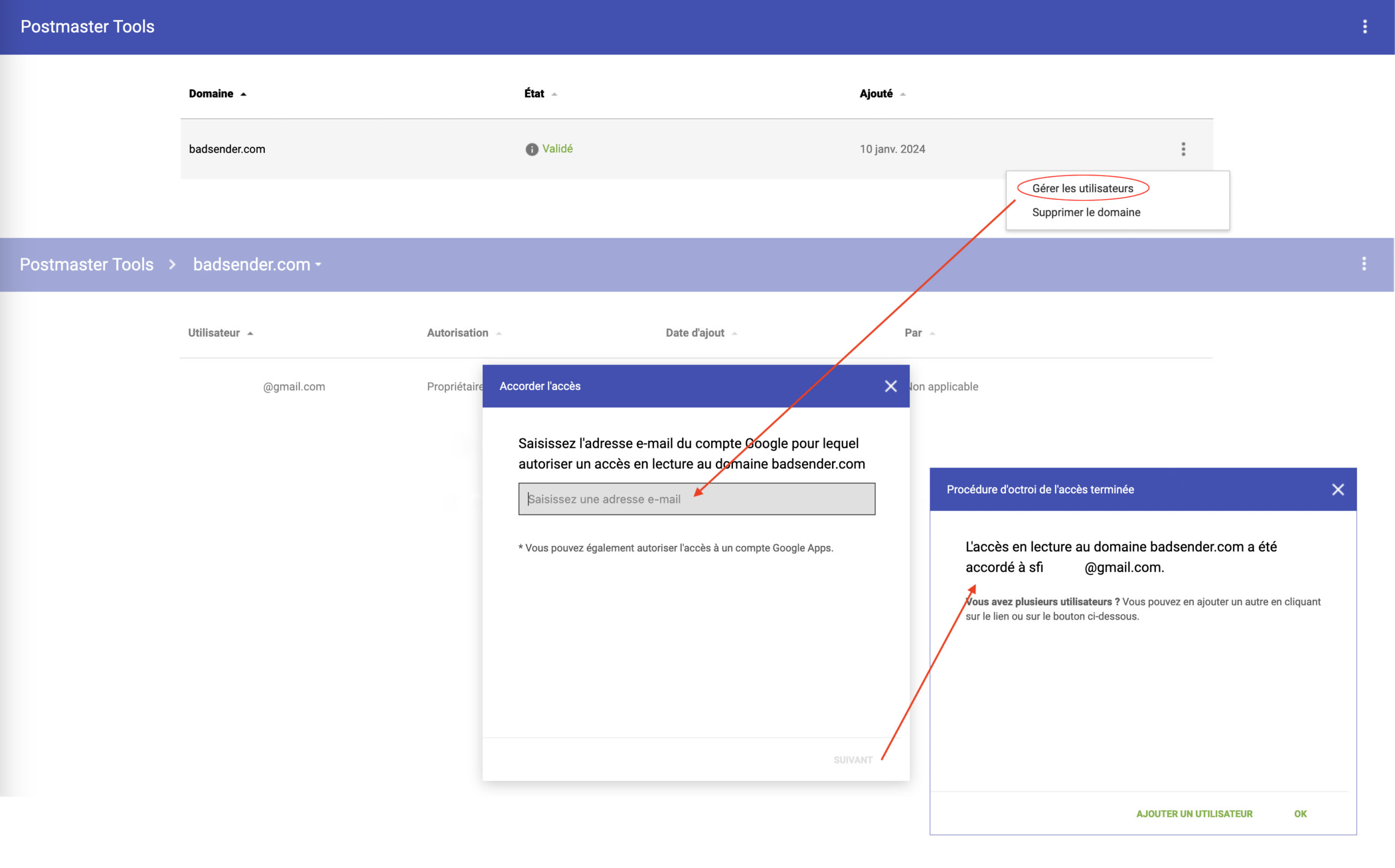
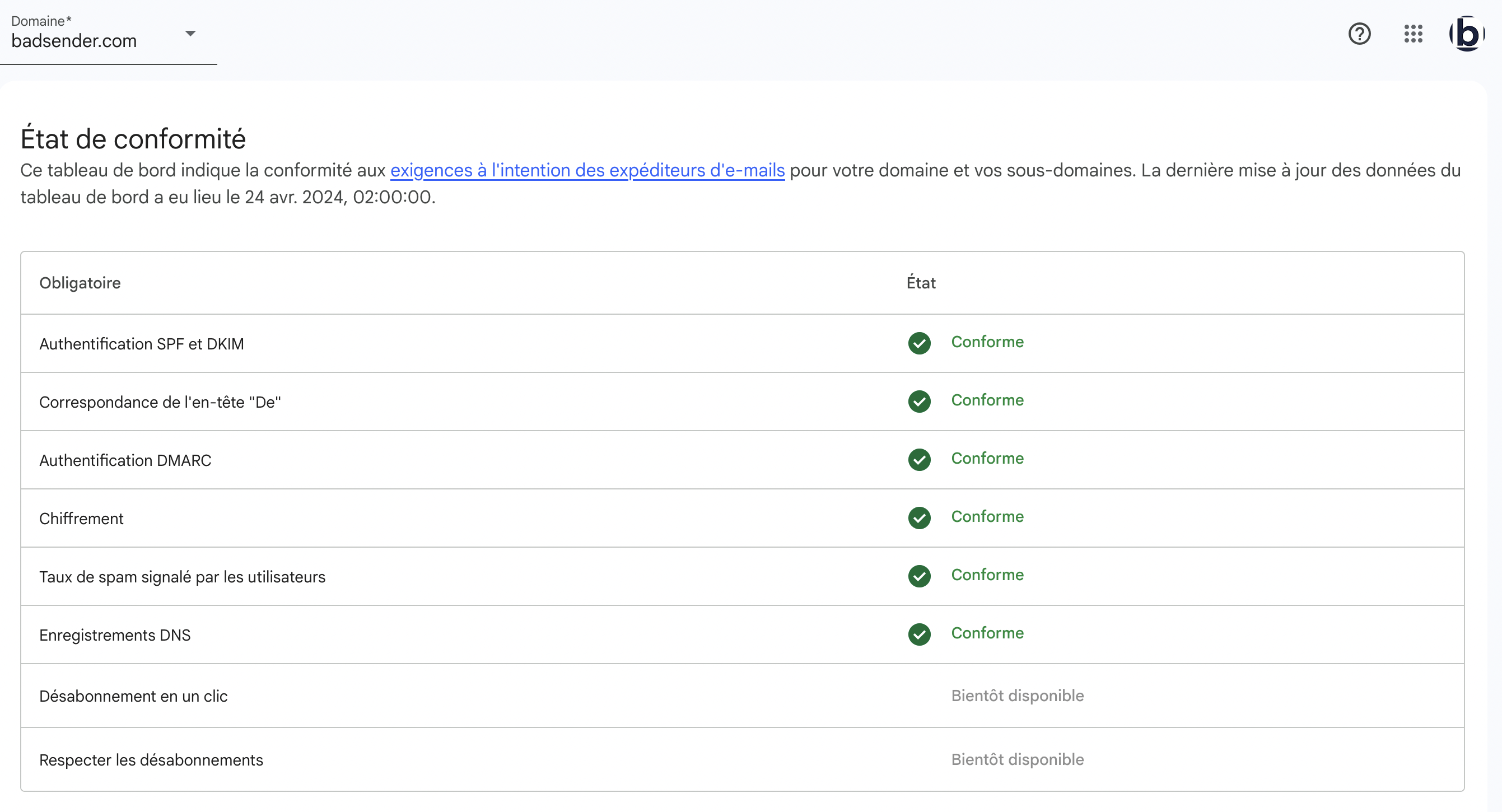
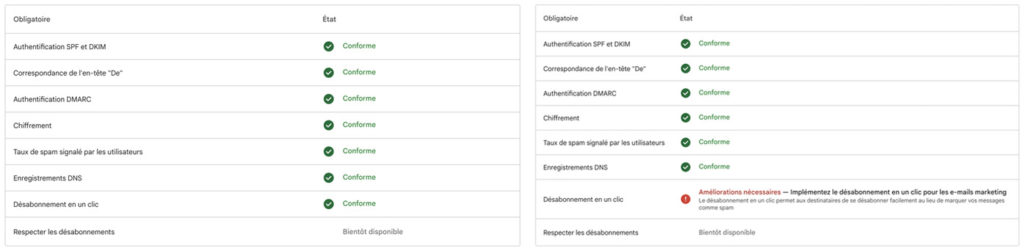
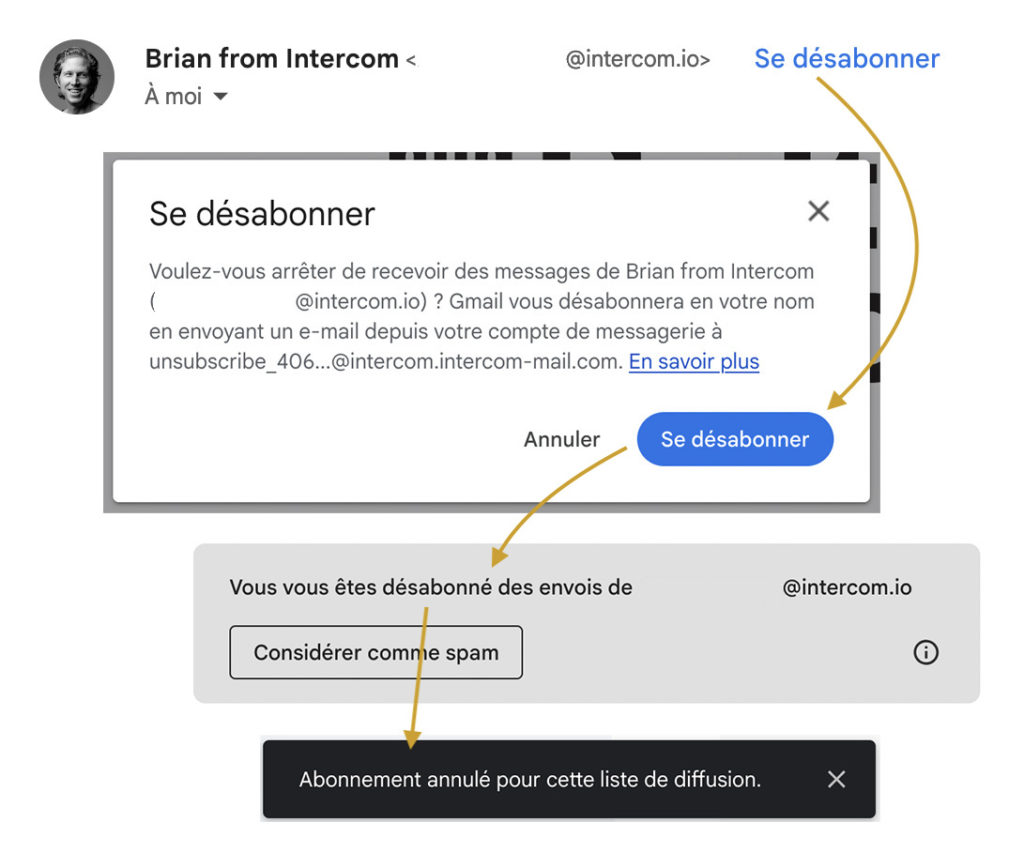
6 réponses
Hello,
Thank you for this very interesting article.
I have a question regarding domain validation, I am populating our authenticated domain on our demailing router and Google can't find the TXT record in the DNS configuration.
How do we proceed?
Thank you for your help
Julien
Hello Julien,
Thanks for your feedback 🙂
To answer your question, did you create a TXT record on your domain (or subdomain) with all the verification code (example: google-site-verification=rRRQNeOCabc-7TocLa0TXKhoR-_UM9R8yvRzLnAxg0)? I'm telling you this because I've already had failures, either because the person didn't create the txt record (and just did a copy/paste) on the domain, or the verification code wasn't set in full. Don't hesitate to contact me directly so we can see where the problem is.
Kind regards,
Sebastien.
Hello Sébastien
Thank you very much for your article, it's very interesting. I'm going to try it!
See you soon
Hello dear Sebastien Fischer
to what number of shipments is postmaster displayed
e.g.: I send 5k per day so when I check postmaster doesn't show anything I decided to increase to 7k no result
thank you
Hello and thank you for your article. I have a spam rate greater than 0.3% and the reputation of my domain is now bad. As a result, even my emails from my business mailbox are going into SPAMS :-/
How can we improve our reputation?
Thank you
Hello Florent,
Thank you for your comment. You'd have to audit your mailings and practices to find out what's causing the problem. But as a first step, you should already separate your marketing mailings from your pro mailings (so you should have at least one sub-domain dedicated to your marketing mailings, the root domain should only be for internal use, i.e. pro, precisely to prevent marketing mailings from damaging the reputation of your root domain).
Kind regards,
Sebastien.