In this article we will address a display bug encountered on Outlook 2016, it is a 1 pixel separation that appears in some places in the email, seemingly at random.
The problem
We have indeed found that a 1-pixel space appears sometimes in Outlook 2016. Spaces of this type:


You can see in the second screenshot that the phenomenon is very strange since the separation starts at the level of the effective width of the email, but continues well beyond, and thus exceeds any framing that would be done by a cell or a table.
I increased the contrast of the screenshot to make it more visible:

Turning to the community, we find a number of ad hoc solutions, but no structural solutions does not exist to my knowledge.
Some have speculated that this is the resurgence of a bug that existed in Outlook 2007 and 2010. Indeed, the Outlook HTML rendering engine on Windows is based on the rendering engine of... Word. The software was never designed to be optimal in terms of HTML rendering, but this never bothered anyone since this is not the job of a word processor in the beginning. On the other hand, since it is a word processor, it included page breaks for paper printing once a certain length of email was exceeded, which could break the email.
Let's salute the genius idea of taking the shaky HTML rendering engine of a word processor for a professional emailing software for more than 10 years...
Several people have suggested that this is the same type of page break bug for Outlook 2016. However, the appearance of the 1-pixel lines may also be at the top of the email, which rules out this hypothesis.
Need help?
Reading content isn't everything. The best way is to talk to us.
Let's add that in our tests, on the same email, we had 3 different results: 2 tested on different machines, each with Outlook 2016, the 3rd on Email On Acid.
We also managed to remove these lines by adding a line of text, or even by adding a one pixel space. Not with an extra tag, but just by increasing a space from 20 pixel to 21 pixel for example.
The solutions
It is therefore an authentic Bug™ of Microsoft Outlook 2016.
This bug has been around for several years now and, although it has apparently changed with each software update, it has never gone away. Many solutions have been proposed, among them
- The separation of a large table into several smaller tables
- The application of mso-style to set certain values (mso-table-lspace, ...)
- Adding 1px high div tags to an empty td
- The addition of in an empty td
- etc.
For English speakers, this topic and a range of proposed solutions are discussed in a post on the Litmus forum.
There is also a post on the Microsoft TechCenter. Inside, a " TechNet Community Support "Very kindly explains that this is a known issue that is being investigated, that a time frame for resolution cannot be given at this time and that the issue will continue to be tracked and the post will be updated when a solution is found." This post is dated July 11, 2016...
Needless to say, the following messages asking for news dried up in 2018 in the face of no response from the " TechNet Community Support" .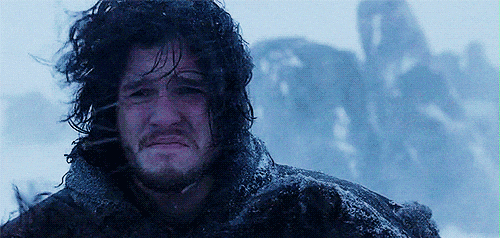
Conclusions
My hypothesis is as follows: Outlook 2016 performs a resizing of theview email depending on screen size and resolution. And I think Outlook 2016 gets its feet stuck in the carpet when resizing in some cases, causing those white lines to appear.
This would explain why these lines appear in different places in our tests, and why the solutions proposed by the community work on some and not on others. If this hypothesis is indeed true, it would mean that solving the problem on some BATs would not necessarily solve the problem on other screens, or might even cause it. In short, as far as we know, there is no no final solution to the problem. If this happens to you, the best I can advise is to play around a bit with some heights and pray. Or contact Microsoft support, but you will probably have better luck with prayer...